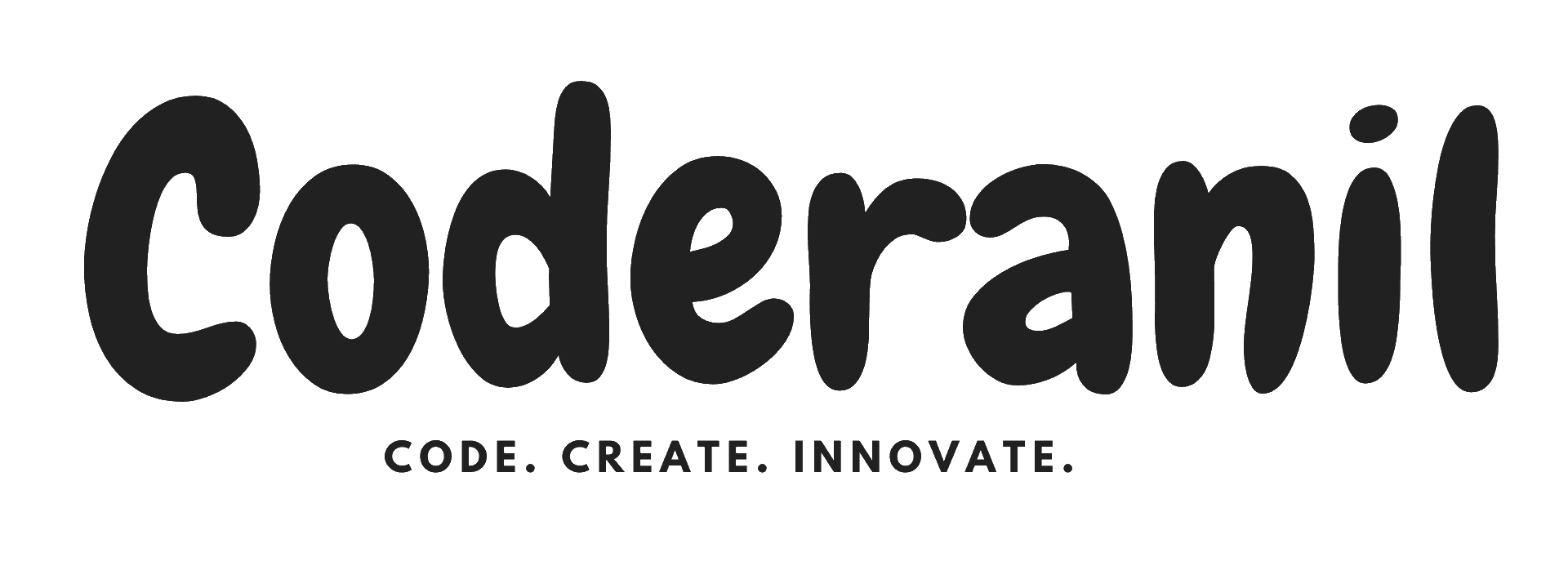How to Manage Environment Variables in Node.js with dotenv
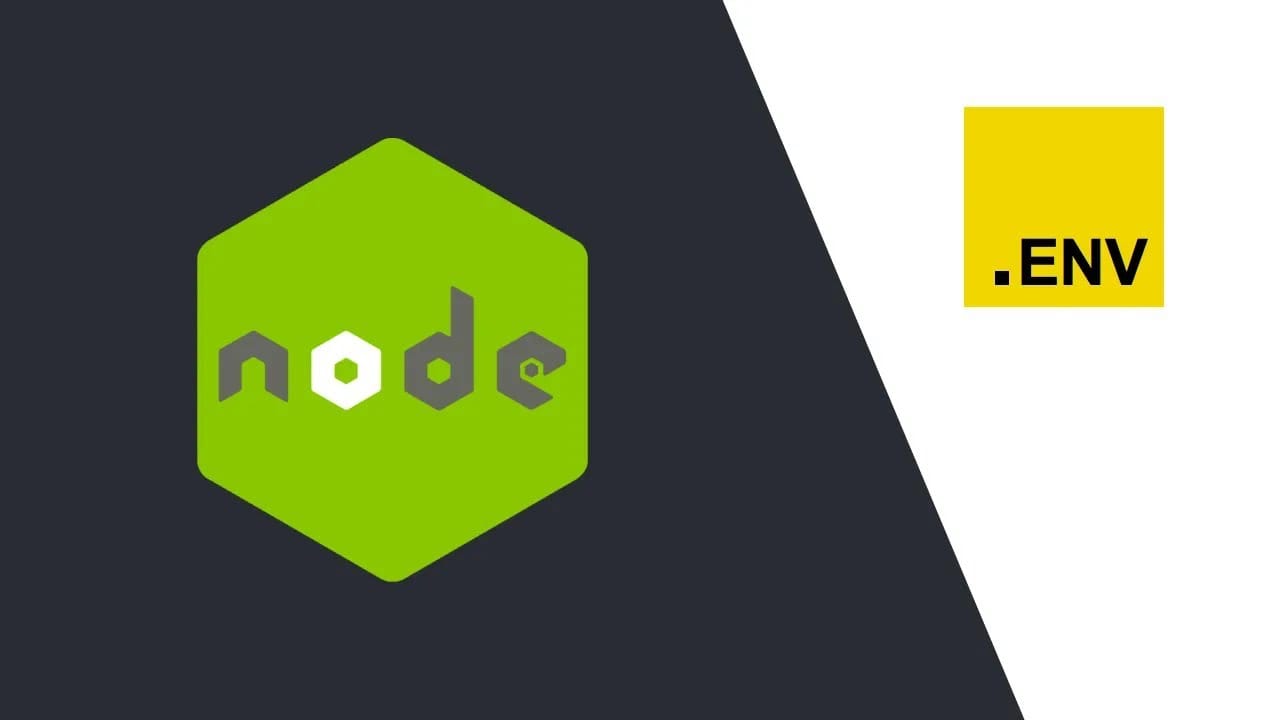
In modern software development, managing configurations, sensitive data, and settings for various environments (like development, staging, and production) is essential for building secure and scalable applications.
One of the best practices to handle this in Node.js applications is by using environment variables.
dotenv is a popular npm package that helps developers manage environment variables in a straightforward and efficient way. In this article, we will explore what dotenv is, why it is important, and how to use it in your Node.js applications.
What is dotenv
dotenv is a zero-dependency Node.js package that loads environment variables from a .env file into process.env.
It makes it easy to manage sensitive information like API keys, database credentials, and other configuration values outside your codebase.
This way, you avoid hardcoding sensitive data and can easily switch configurations for different environments.
Why Use dotenv
- Separation of Concerns: Storing configuration values (like API keys or database passwords) directly in your code can lead to security issues. By using environment variables, you can separate configuration from your application logic.
- Environment-Specific Configuration: You can create different
.envfiles for different environments (e.g.,.env.development,.env.production) and load the appropriate configuration depending on the environment. - Security: Hardcoding sensitive data in the codebase can make it vulnerable. With
dotenv, sensitive data is stored outside of your code, often in environment files, and can be safely excluded from version control (e.g., Git). - Easy Setup and Use:
dotenvis simple to set up and provides a clean and easy-to-read way to manage configuration values.
How to Install and Use dotenv
Here’s how to integrate dotenv into your Node.js project:
- Install
dotenv- Start by installing the
dotenvpackage in your Node.js project.- Open your terminal and navigate to your project directory.
- Run the following command to install
dotenvvia npm:
- Start by installing the
npm install dotenv- Create a
.envFile
- In the root of your project, create a file called
.env. - This file will contain your environment variables in the
KEY=VALUEformat.
- Example of a
.envfile:
DB_HOST=localhost
DB_PORT=27017
DB_USER=myuser
DB_PASSWORD=mypassword
API_KEY=myapikey
PORT=3000- The keys are the names of your environment variables, and the values are their respective settings.
- Important: Never commit
.envfiles to version control (e.g., Git) because they often contain sensitive data. Use a.gitignorefile to exclude.envfrom being tracked.
Load Environment Variables in Your Application
- Now that you’ve installed
dotenvand created a.envfile, you need to load these variables into your application. - In your main JavaScript file (e.g.,
app.js,server.js), add the following line at the very top:
require('dotenv').config();- This line of code tells
dotenvto load the environment variables defined in the.envfile intoprocess.env.
Example:
// Load environment variables from .env file
require('dotenv').config();
// Use environment variables in your application
const port = process.env.PORT || 3000;
const dbHost = process.env.DB_HOST;
const dbPort = process.env.DB_PORT;
console.log(`Server is running on port: ${port}`);
console.log(`Connecting to database at ${dbHost}:${dbPort}`);In the example above:
process.env.PORTretrieves thePORTvariable from the.envfile (if it’s defined).- If the
PORTvariable isn’t defined, it defaults to3000. - Other variables such as
DB_HOSTandDB_PORTare used similarly.
Accessing Environment Variables
- Once the
.envfile is loaded, you can access the variables throughout your application usingprocess.env.
For example:
process.env.DB_HOSTaccesses the value of theDB_HOSTvariable from.env.process.env.API_KEYretrieves your API key.
Important Notes:
- All environment variables loaded using
dotenvare strings, even if they represent numbers or booleans. - For types like numbers or Booleans, you may need to cast them:
const port = parseInt(process.env.PORT, 10); const isDebug = process.env.DEBUG === 'true'; // Convert 'true'/'false' to booleanExclude .env from Version Control
Since .env files often contain sensitive information, you should make sure it is excluded from version control (like Git).
- Create a
.gitignorefile in the root of your project if it doesn’t already exist. - Add the following line to
.gitignore:.env
This will ensure that .env files are not tracked by Git and do not end up in your repository.
Best Practices with dotenv
- Multiple Environment Files
- Use different
.envfiles for different environments (development, testing, production). You can specify which file to load usingdotenv‘spathoption.
- Use different
require('dotenv').config({ path: '.env.production' });- Avoid Hardcoding Values
- Never hardcode sensitive values like passwords or API keys directly in your code. Always use environment variables.
- Use Default Values
- For non-sensitive configuration, provide default values in the code when accessing
process.env, so the application doesn’t crash if a variable is missing:
- For non-sensitive configuration, provide default values in the code when accessing
const dbHost = process.env.DB_HOST || 'localhost';- Keep
.envFiles Secure- Store
.envfiles in a secure location, especially in production environments. Ensure that only authorized individuals have access to them.
- Store
- Validate Environment Variables
- Consider using packages like
joiorenvalidto validate the presence and correctness of critical environment variables.
- Consider using packages like
dotenv is a powerful and easy-to-use tool that simplifies managing environment variables in Node.js applications.
It helps to keep sensitive data out of the source code, supports multiple environments, and follows best practices for secure and scalable app configuration.
By following the steps outlined in this guide, you can easily integrate dotenv into your Node.js projects and start using environment variables to manage your app’s configuration in a secure and maintainable way.
Happy Coding !